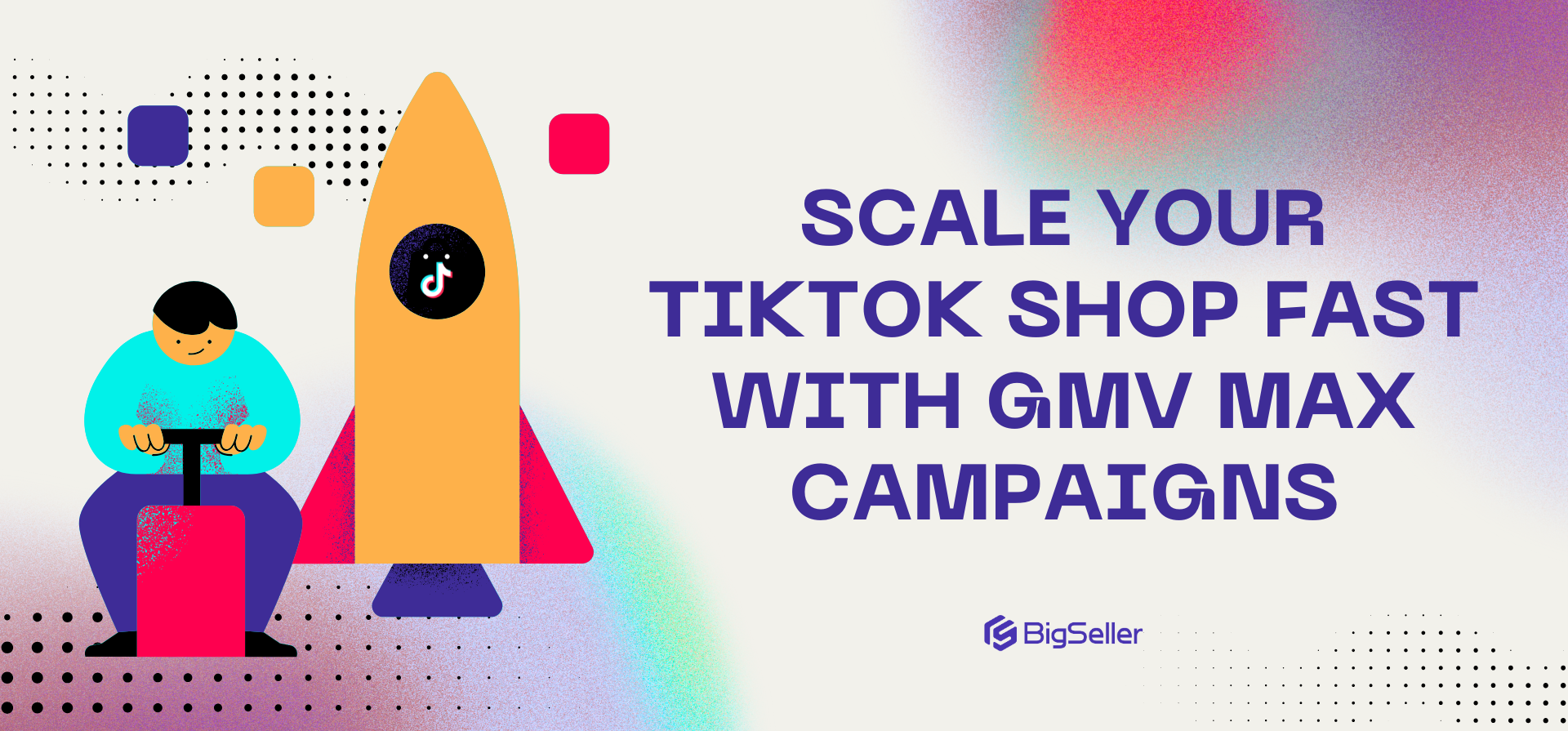How to Use Shopee’s My Shop’s Shocking Sale to Run High-Impact Flash Deals
Erra 16 Jul 2025 08:58ENCopy link & title
But how do you get started, and what can you do to maximise the results?
In this guide, we'll walk you through how My Shop’s Shocking Sale works and how to make the most of it.
What is Shopee’s My Shop’s Shocking Sale?
It’s a flash sale tool that you control. Unlike platform-wide campaigns, My Shop’s Shocking Sale lets you decide which products go on sale, when, and for how much. You can set up several time slots in a day and create a sense of urgency to drive quick sales, all displayed right on your Shopee store page.
But not everyone can use it. Shopee only offers this feature to selected sellers. And even if you see it in your dashboard, you might be blocked from using it if your Account Health isn’t good or you have penalty points.
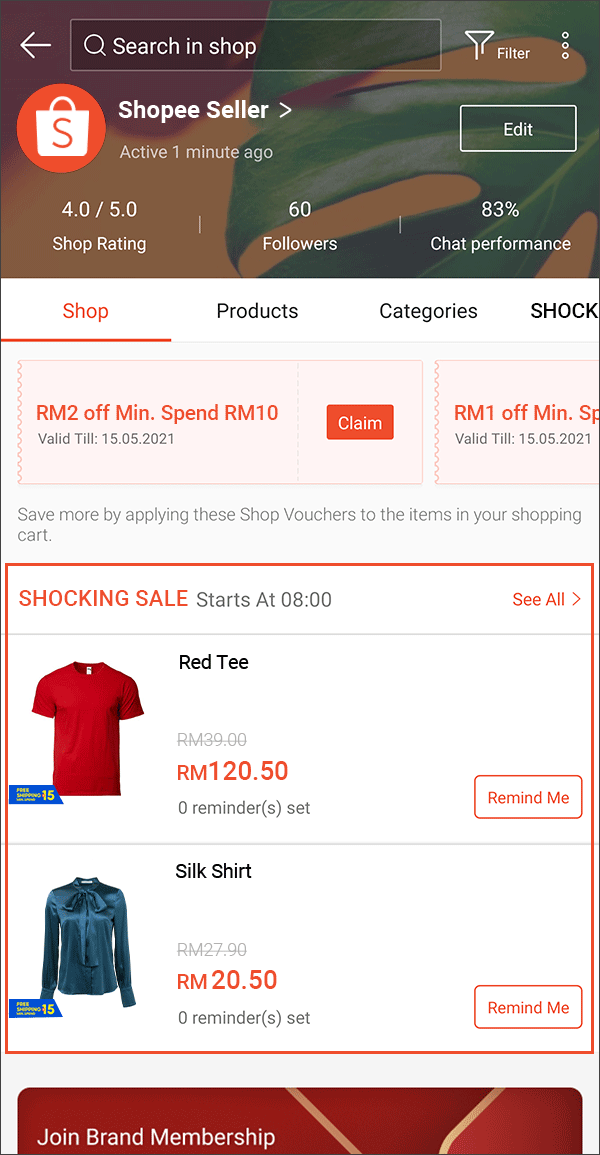
Key Eligibility and Requirements
Before you can join any Shocking Sale, whether it’s one you set up yourself or a Shopee-led campaign, your shop needs to meet some basic requirements.
For your shop:
-
You need to maintain good Account Health
-
Penalty points should be low or zero
-
Your listings should be active, high-quality, and well-maintained
For your products:
-
Must be in categories allowed for the campaign
-
Discounts you offer must be within Shopee’s approved range
-
Each product must have enough stock (at the variation/SKU level)
-
Days-to-Ship (DTS) must be within Shopee’s limit for the campaign
Want to know if you're eligible for an upcoming session?
Just head to the Marketing Centre > Campaign > Shopee Shocking Sale and check the details there.
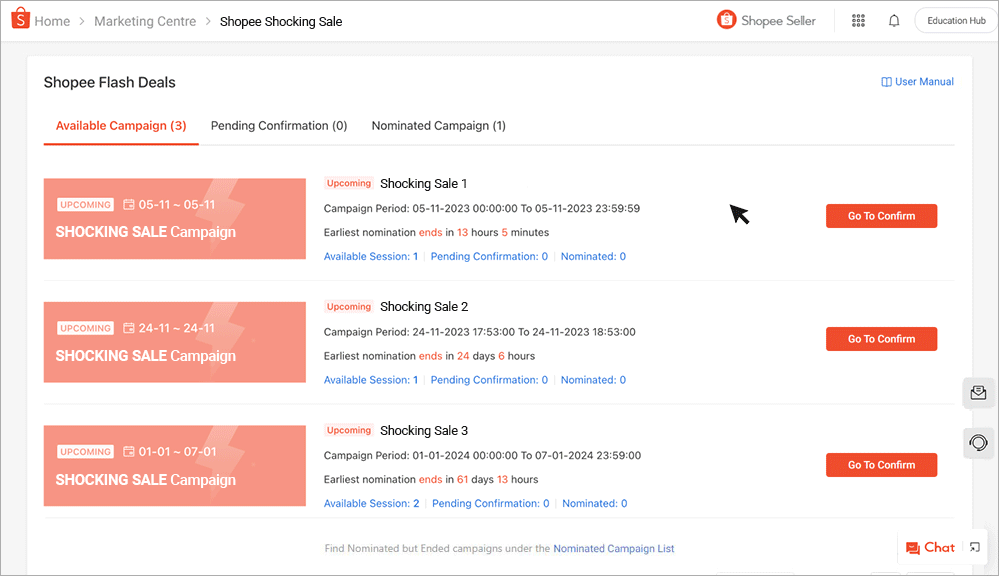
How to Nominate Your Products for Shopee’s My Shop’s Shocking Sale
Option 1: Manual Nomination (best for a few products)
If you’re only submitting a handful of items:
-
Go to Marketing Centre > Campaign
-
Filter for Shopee Shocking Sale
-
Click Nominate Now
-
Choose the session you want to join
-
Add your products and fill in:
-
Campaign Price
-
Campaign Stock
-
Purchase Limit (optional)
-
Product Campaign Name (keep it short!)
-
You can give each product variation a different discount if needed.
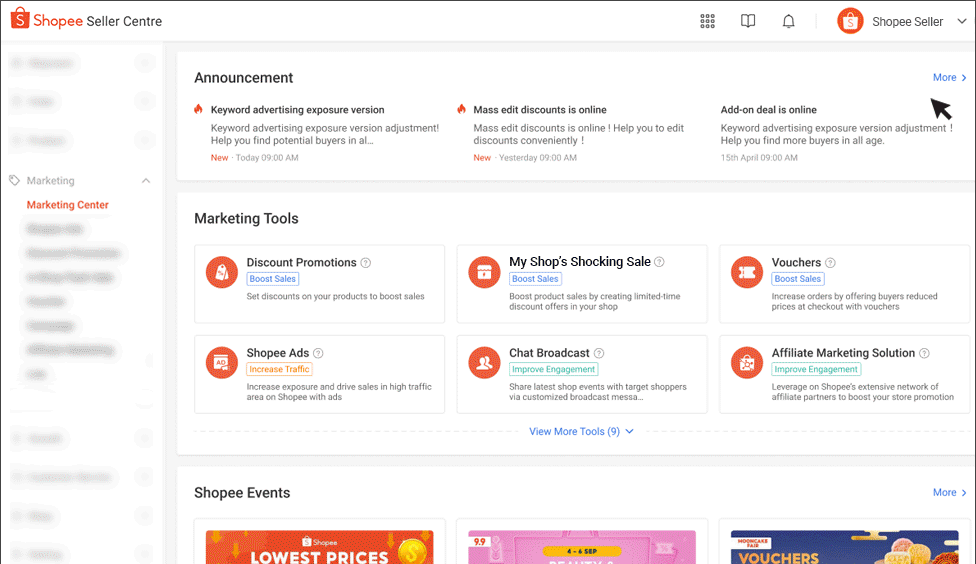
Option 2: Excel Upload (best for bulk submissions)
If you’re working with lots of products:
-
Download the Excel file showing eligible products
-
Fill in the campaign price, stock, and purchase limits
-
Upload the completed file back to Seller Centre
Each file should include fewer than 5,000 product variations. Split them into batches if needed.
Also, Shopee might suggest products they think are suitable. You can mass approve or reject these suggestions using Excel too.
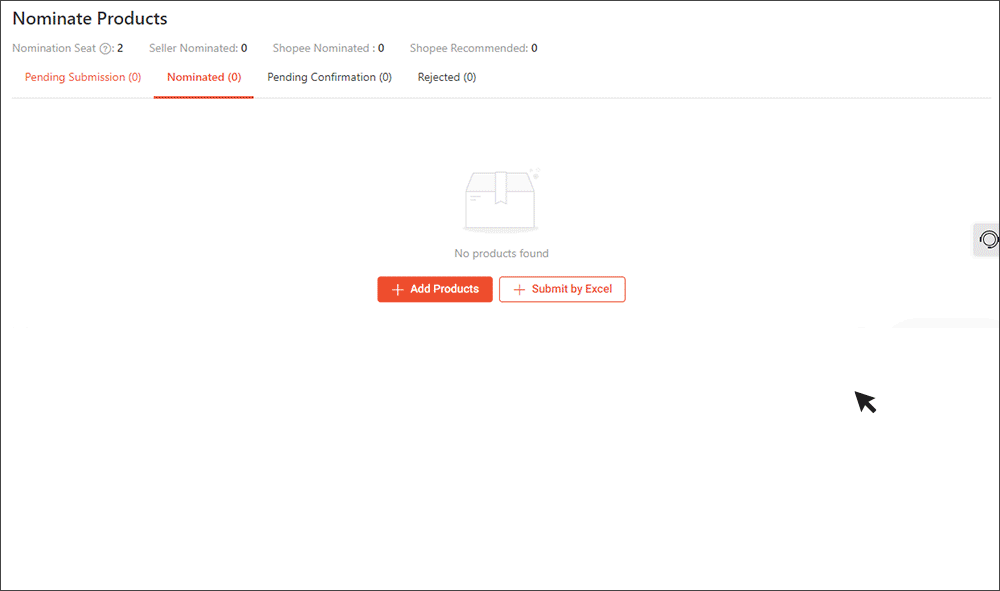
Can You Edit Your Nominations?
Yes, but only before Shopee starts reviewing them.
If you’ve nominated products for a Shocking Sale session, you can still make changes as long as the nomination period is still open.
Here’s how:
-
Go to the Pending Submission or Nominated tab
-
You can edit directly in Seller Center, or
-
Re-upload a new Excel file with updated info
You can update things like price, stock, and purchase limits. Once your products are approved, you can’t edit or delete them anymore. And if Shopee recommended a product and you approved it, you won’t be able to make changes to it either.

How to Track Your Flash Sale Results
Once your My Shop’s Shocking Sale goes live, you can check how well it performed by going to:
Shopee Seller Center > Business Insights > My Shop’s Flash Deals
Here, you’ll see useful data like:
-
Product Impressions – How many people saw your flash deal
-
Clicks & CTR (Click-Through Rate) – How many clicked vs. how many saw it
-
Paid Orders – Actual purchases made during the deal
-
Number of Buyers – How many unique buyers purchased
-
Sales per Buyer – Average spend per customer during the flash deal
You can also:
-
Adjust the Data Period to focus on a specific time slot or session
-
Export the data to Excel if you want to analyse it in more detail
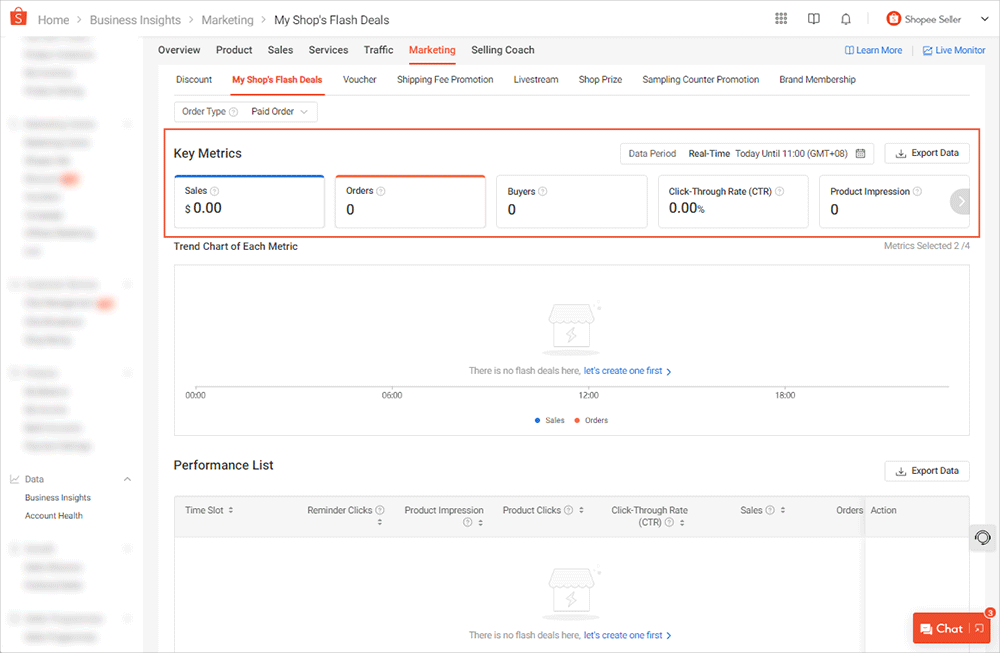
Tips to Help You Get Better Flash Sale Results
If you want your My Shop’s Shocking Sale to actually drive clicks and sales, it’s not just about putting products on discount. Here’s how to make the most of it:
1. Time Your Deals Right
-
Schedule your flash sales during busy shopping hours like 8–11PM
-
Run deals just before or during payday, or alongside Shopee campaigns to catch more traffic
2. Offer Meaningful Discounts
-
Don’t go too low (and hurt margins), but don’t offer tiny 5% discounts either, buyers scroll right past them
-
Use Shopee’s suggested price range if you’re not sure what’s competitive
3. Use Clean, High-Quality Images
Your campaign image is the first thing buyers see. It should:
-
Be on a white background
-
Be in PNG format, under 300KB
-
Show the product clearly, no clutter
4. Test Product Variations
-
Try different discounts for different colours/sizes
-
After the campaign, remove variations that didn’t perform well
5. Nominate More Than You Need
-
Some products may get rejected by Shopee
-
Submit extra to improve your chances of getting good exposure
Run Better Flash Deals, More Efficiently
Shopee’s My Shop’s Shocking Sale is a valuable tool for driving quick sales and capturing buyer attention, but the real advantage comes when you can manage it smoothly and scale it across multiple products or sessions.
If you’re looking for a more streamlined way to plan, sync, and optimise your flash deals, BigSeller offers a dedicated tool to help you manage Shopee Store Flash Deals directly without the repetitive manual work.
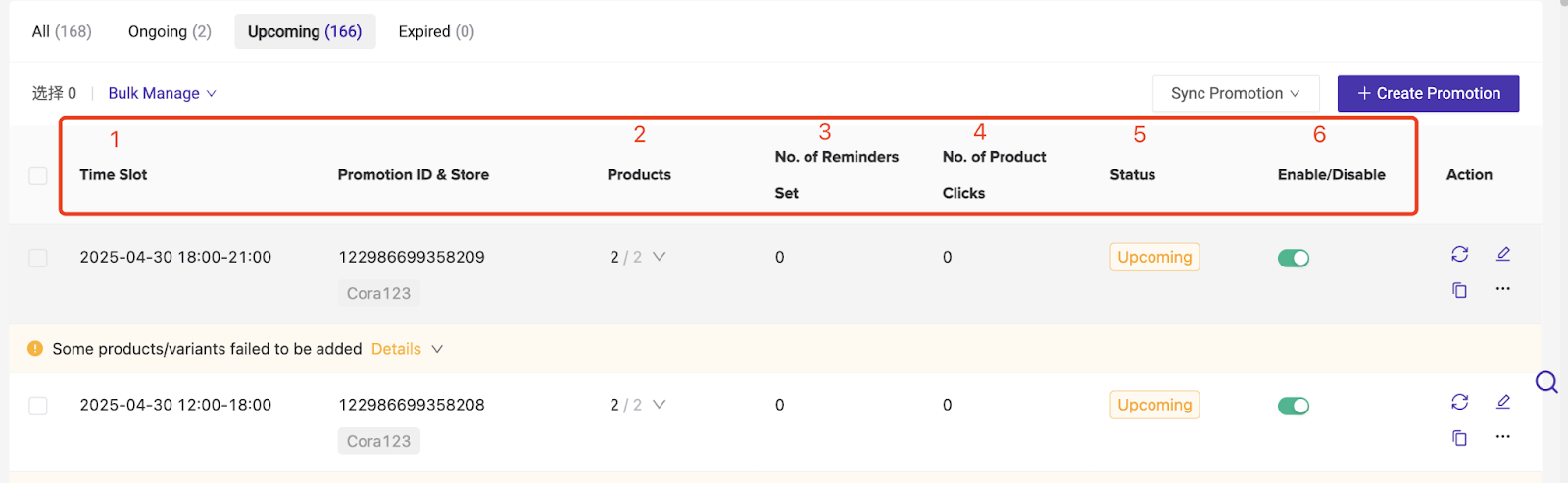
Try BigSeller for free today and claim your VIP trial coupon to explore all the features.
Want more seller tips like this?
Follow our WhatsApp Channel for quick guides, strategy ideas, and platform updates tailored for Shopee sellers.