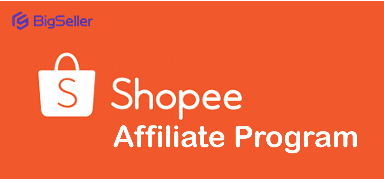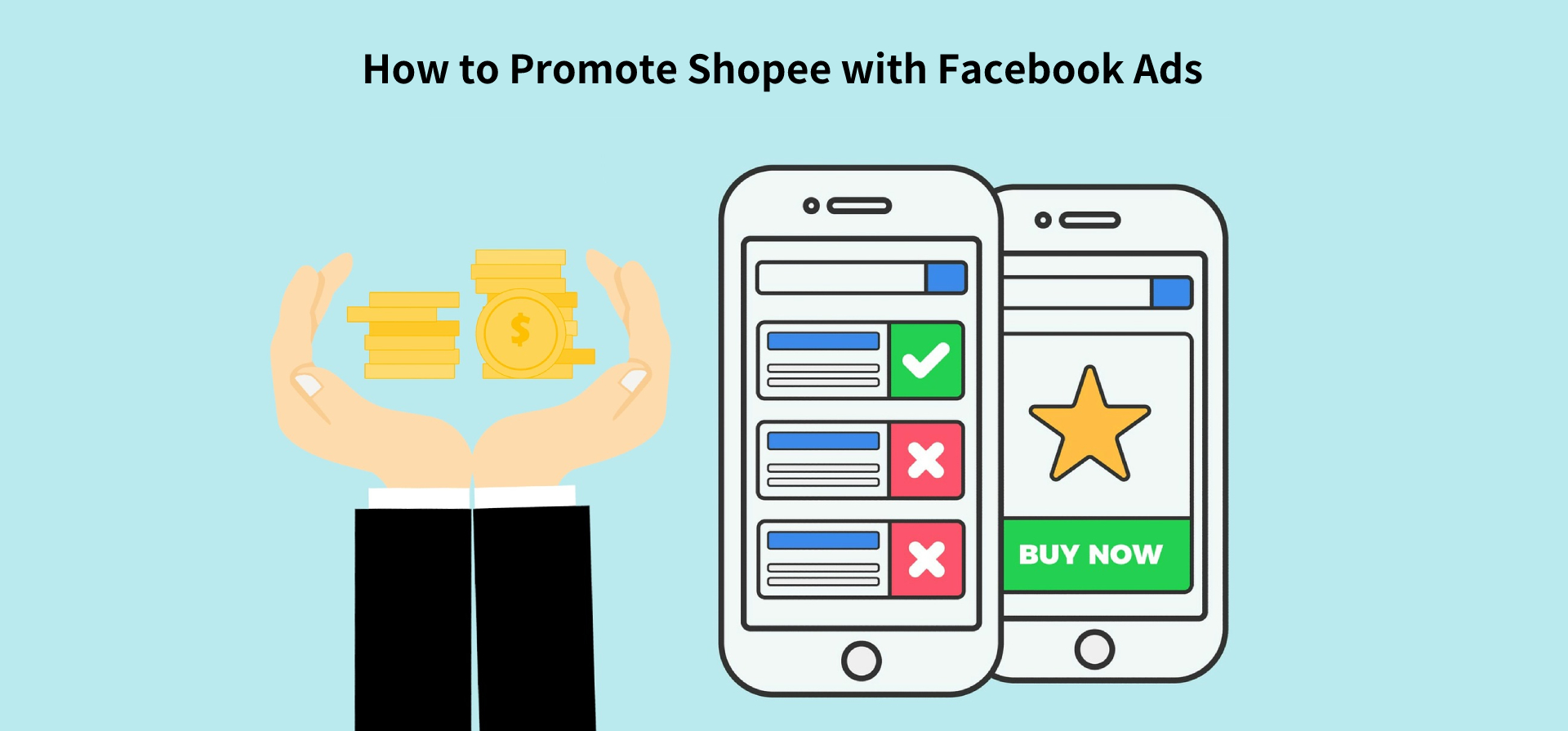What is Shopee Live Stream? How to Do Live Selling on Shopee?
Ellie Kuk 31 Oct 2023 06:27EN

01 What is Shopee Live?
Shopee Live is a feature that allows sellers to host live streaming sessions to market your store and products to your customers directly at any time or anywhere. You can display your products and the viewers can interact with you via chat in real-time to know more about your products and purchase your products directly while watching the livestream. As a seller, live selling helps you better understand your buyers’ needs via conversing with them and creates an enhanced shopping experience for them.
02 Benefits of Using Shopee Live
1. Gain more followers and customers
The Shopee Live feature is a great way to engage with existing and new followers and convert them to your customers.
2. Increase brand awareness for your shop and products
Live streaming increases your online and social presence. This results in further expansion/awareness of your brand.
3. Increase effective sales
You can sell a product verbally and with video during a live session and not just rely on product descriptions and images that lead to a purchase.
4. Direct contact with customers
Live Streaming puts a human face next to the brand and helps build personal relationships with customers. Sustaining those relationships by occasional live-streaming can help sellers maintain regular sales.
5. Establish credibility in your industry
Sharing some information about your product or industry during a live stream can help boost your credibility.

03 Shopee Live Stream Program Flow
The format below is provided by Shopee itself to serve as the basic livestream flow.
1. Opening monologue:
The first 30 seconds introduce yourself as well as give an overview of what the current live stream will be about. Encourage viewers to stay until the very end by letting them know if there will be giveaways or incentives at the end of the live stream.
2. Main content:
The duration for this part depends on the kind of product you are trying to promote. Preferably, the time span should be beyond five minutes.
To engage your viewers, keeping the live stream interactive is imperative. Periodically check the comment section and respond to queries. You can also ask them questions or create polls to keep the room alive and keep your viewers interested. For instance, you can ask your audience what they think of the product or what kind of content they wish to see in the next live stream.
3. Incentives or Call-to-action:
This is the time for your viewers to claim incentives such as vouchers, discounts, and lucky draws.
If you held a contest as part of the program, you can announce the winner during this portion. You can also remind your viewers to avail the products featured in the livestream.
4. Announce when the next Live Stream will be
30 seconds should be sufficient for you to announce when your next live stream is. After that, you can sign off.
04 How to Start a Live Stream on Shopee?
Sellers with a Shopee seller account in good standing and having no account violations, at least one active listing, and an updated Shopee app will automatically be given access to Shopee Livestream.
Follow the below steps to know how to livestream using the Shopee app quickly.
1. Select Live Streaming in the Me tab on your Shopee App.
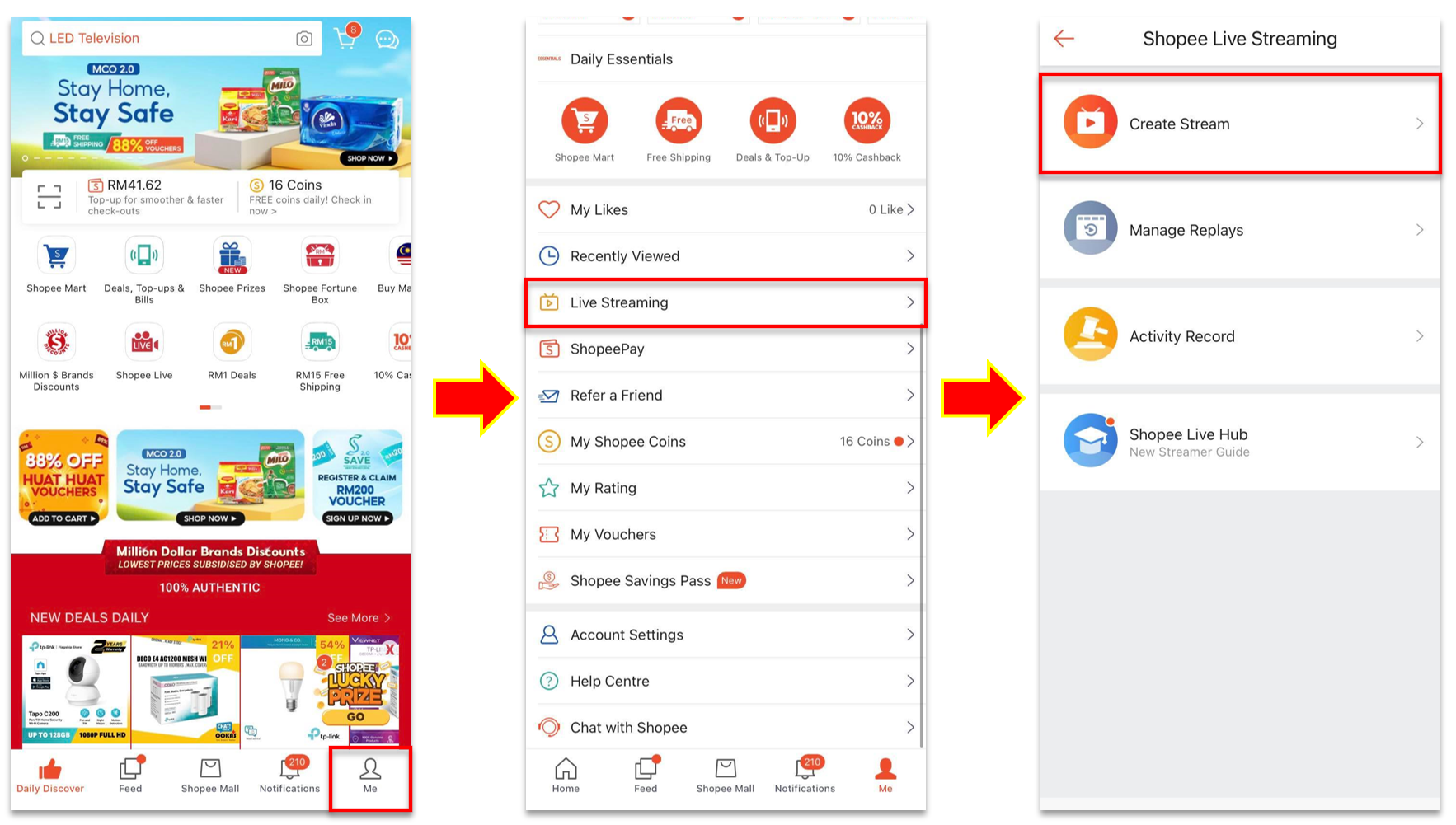
(source: Shopee)
2. Add your pre-designed Cover Image, Title, and Description.
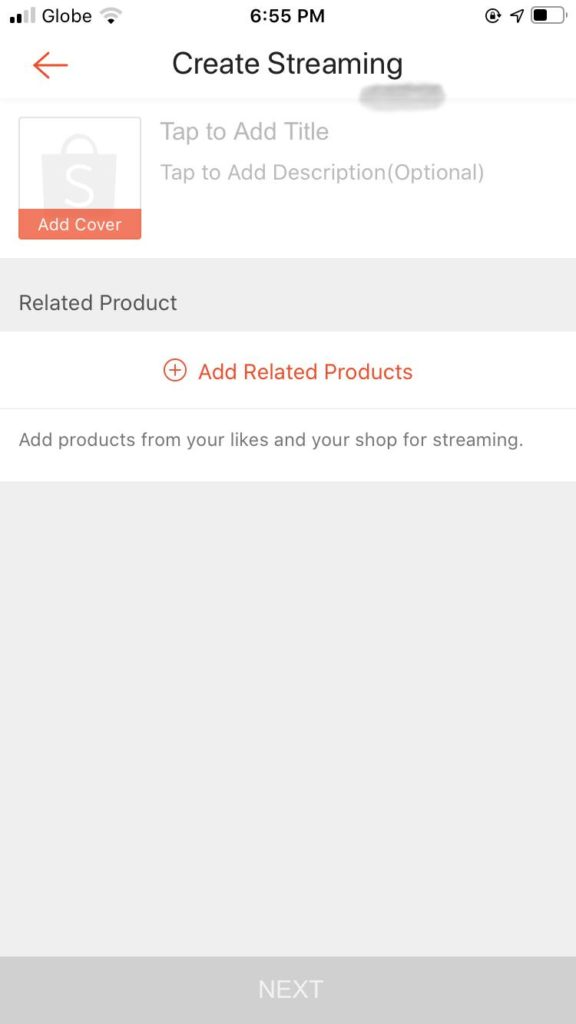
3. Tap Add Related Products to select products from My Shop or My Likes that you want to feature in your live stream (My Likes is only available for users in the Shopee Affiliate Program). A maximum of 200 products can be added. Do make sure you have first edited your featured products’ discount prices.
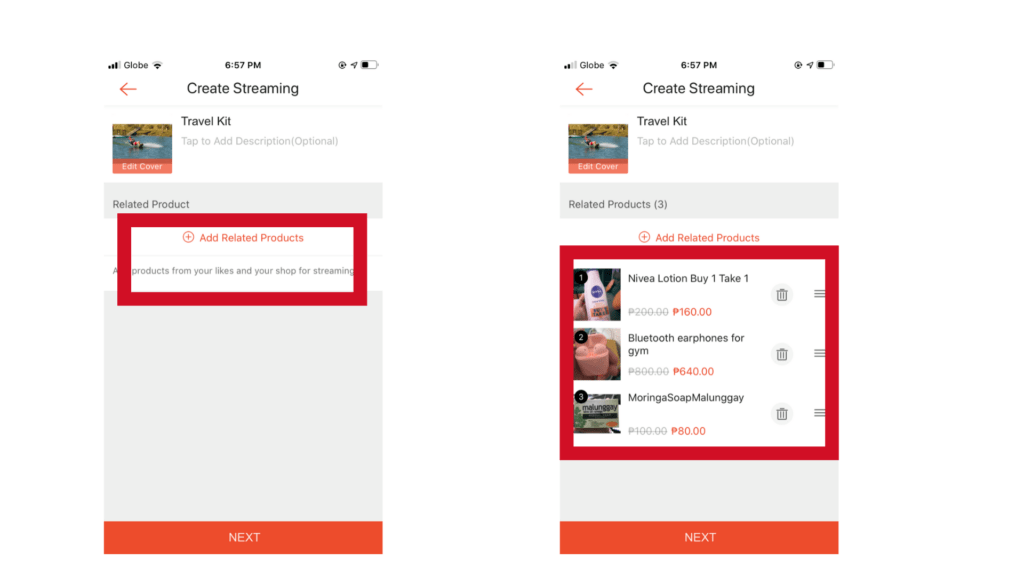
4. Remove or rearrange your products before clicking NEXT to see the preview of your stream.
5. Check more details before you can Go Live. Check your camera, whether the lens is clean and your phone has sufficient battery to support the live stream, and so on.
*Shopee users who follow your shop will be notified once you start your livestream session.
05 Functionalities Within Shopee Live
If you’re a seller looking to start Shopee live selling, you can utilize the following functions:
-
Feature a product: Add featured or discounted products during the livestream in the Shopping Bag. Show these featured products to your viewers by tapping the Shopping Bag icon and clicking the Show button.
-
Auction: Also referred to as Mine, it creates a sense of urgency to the viewers as they fight to get a coveted product first.
-
Vouchers: Seller can dispatch vouchers for discounts, free shipping, or other perks that customers can claim when they watch the stream and use it in said seller’s store. Show the vouchers by tapping the Voucher icon and clicking the Show button. You need to go to the Seller Center to create a shop voucher first.
-
Comment: This feature lets customers type a comment and interact with you during the live stream. You, being the host, can view, ban, and pin comments.
-
Share: This Arrow icon is quite well-known as the Share feature. When you hit this icon, you will be able to share the stream to other social media platforms.
-
Coins: Another way to increase viewership is to reward coins. Sellers should first purchase Shopee Coins and then give them out during the stream. Coins can be used to pay for purchases on the app.
-
Live polls: Interactive polls mid-stream foster engagement by getting the viewers’ opinion about the livestream or the products.
-
Smiley Face & Camera: Control which filter to use during the stream or switch between front and back cameras.
-
Stream replays: Sellers can add past livestreams as a separate tab on their shop page so viewers can rewatch them. Recorded streams can be kept for 60 days for now.

06 Common Issues That May Disrupt A Live Stream
You may experience disruption during streaming due to the following reasons:
-
Inappropriate content posted by the host
Shopee can decide to force terminate a live stream if serious violations are found within your content. In that case, there will be no notification shown. Viewers will simply be delivered to the live stream end page.
Shopee can also give you an initial warning popup. Only the host will see this popup that warns him about inappropriate content or a certain Shopee rule violation. The host must heed the warning. Otherwise, Shopee will have to terminate the live stream.
-
Internet Connection Issues
When there is a problem with the internet connection, the host can end the live stream or choose to reconnect with the audience.
07 Shopee Live Content Guidelines
Sellers are highly forbidden from sharing inappropriate content during live streams.
Inappropriate content refers to:
-
Vulgarities/Pornographies
-
Dangerous/Intimidating Content
-
Hate Speech
-
Violence
-
Cyberbullying
-
Illegal products
-
Promoting competitor platforms
-
Spam/MLM contents & recruitment
-
Misuse of Shopee logo
-
Breaching copyright and trademark
-
Content which is stolen, duplicated, or reproduced from others
If a seller is found practicing any of the content stated above, Shopee will immediately ban the stream from ongoing and blacklist your account from Shopee Live Streaming.
08 Tips to Get More Viewers and Orders in Your Live Stream
Before your live stream:
1. Invest in the right tools to provide a better viewing experience. Ensure that all are prepared before live streaming, a phone with a high-quality camera, a tripod to stabilize phone or camera, a stable internet connection, good lighting and so on.
2. Use a title and photo that best represents your live stream content and will draw viewers in. Photo in square format, no more than 200 KB and title within 20 characters. Give them a glimpse of what they can expect and if this stream can answer their concerns.
3. Share your livestream on social media to encourage more people to be present during your live stream.
During your live stream:
4. Mention incentives, freebies or giveaways to attract viewers to stay until the very end of the stream.
5. Fit the subjects in the middle of the frame. Aside from you or the host, other subjects like the products you’re highlighting should be seen.
6. Avoid static screen views or long pauses in between your visual or verbal interaction with the viewers. Streaming with static screens, or those with no visible host or content will be considered as a Moderate Violation.
7. Actively engage with your viewers and converse with them by asking questions and responding to their comments.
8. Make your products easy to buy. Make sure your product link will show during the live, and introduce one item at a time, giving enough info to the audience.
9. Increase buyer conversions by offering livestream-exclusive prices. Make sure you have pre-edited the discounts for products in the Seller Center to be featured in your livestream.
10. Maximize all Shopee Live’s features and tools that you can use: Vouchers, Mine/Auction Feature, Poll Feature, Coin Rewards and so on.
11. Monitor your real-time livestream performance by hitting Dashboard in the top right corner of your screen and adjust your streaming actions accordingly.
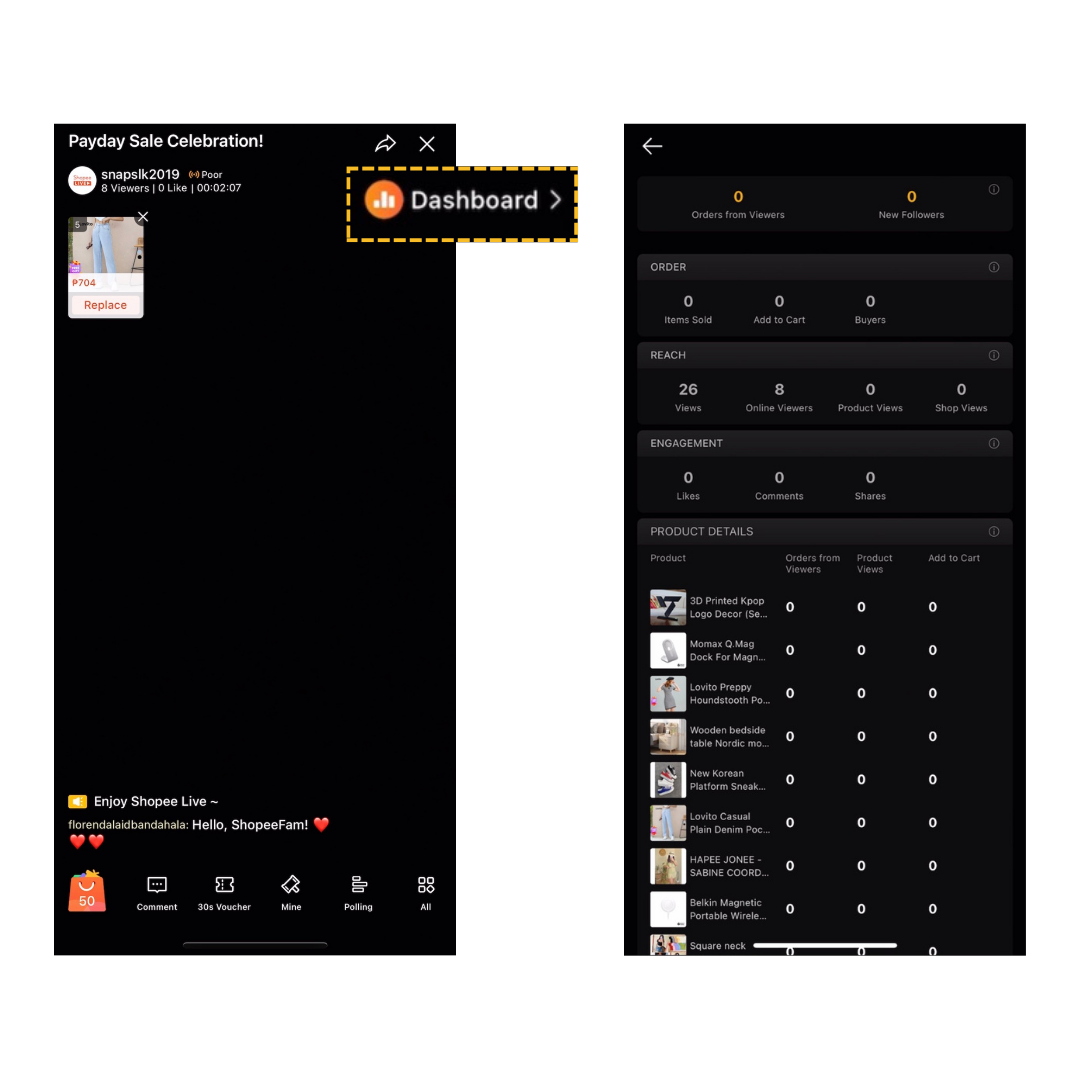
After your live stream:
12. Hit the Insights tab on the Shopee Live Page to post-review your livestream performance and identify ways on how you can improve your streams. Best to set your own targets to grow your live streams further.
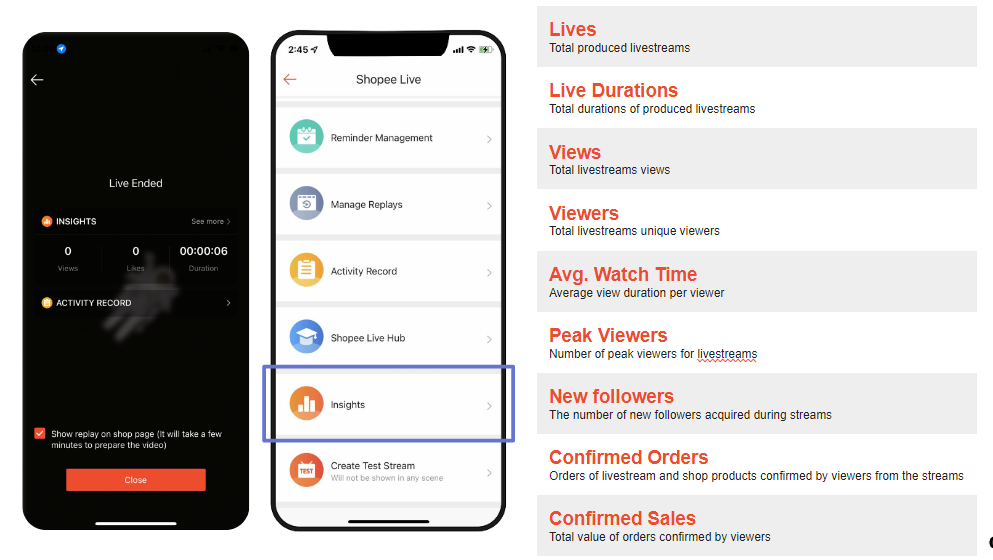
Conclusion
Conducting a live stream regularly enables sellers to directly talk to potential buyers, gain new followers or customers, increase conversions and boost sales. What’s important is that you need to interact with your audience in the most creative way possible as it is the fastest way to convince viewers to buy from your shop.